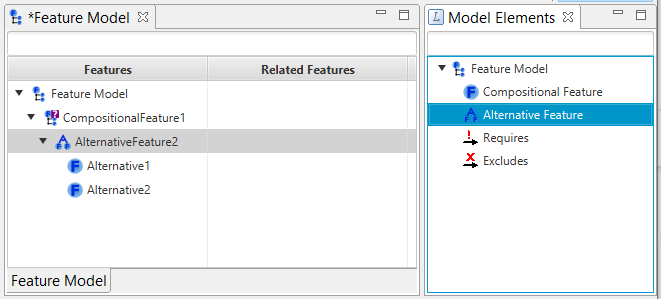Feature Models
Once the AF3 expert mode is activated (see here), a feature model can be created for every AF3 project via the model navigator. To do so, right-click on the AF3 project and select Feature Model:
The newly created Feature Model will automatically open in an editor. From the Model Element view on the right side of the AF3 window, you can now start to add Features to your Feature Model by drag and drop. The standard notion of a Feature is offered by the Composition Feature. As the name suggests, such Composition Features can contain further Features, hierarchically:
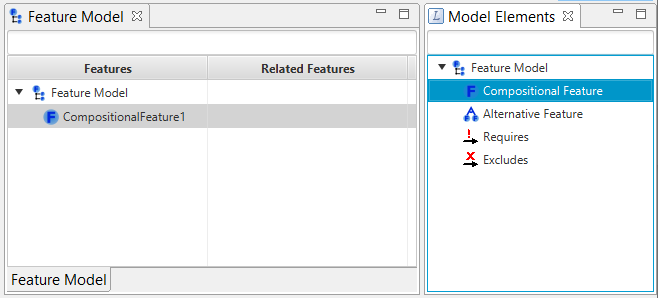
Every such Feature is mandatory per default after creation. If you want to make it optional for the variants of your product line, you can specify this by enabling the Optional option in the property section. For Features which are marked as optional, there will also be a small question mark to visually indicate this fact already in the tree representation:
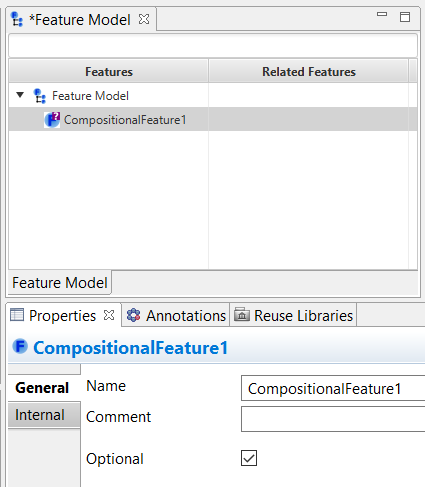
As a second Feature type, AF3 offers Alternative Features. For such Alternative Features, exactly one alternative needs to be selected during variant configuration. For convenience reasons, every newly created Alternative Feature is created with two Alternatives. You can rename or remove them and add additional Features via drag and drop as for every other Feature, too. Note that an Alternative can be an Compositional Feature or another Alternative Feature again: